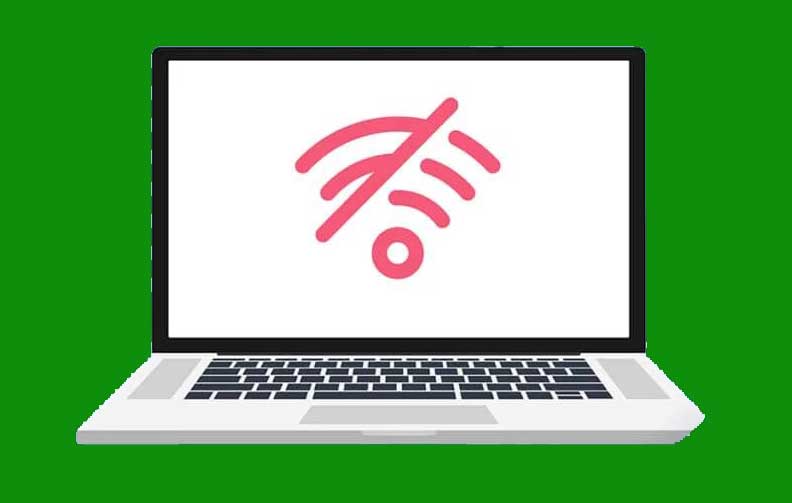
A Wi-Fi (WLAN) card is standard on most laptops. Instead of an extension cord, you may obtain a USB Wi-Fi dongle for your solitary PC. If the machine is configured, then the computer can search for nearby Wi-Fi networks and connect to them. Many customers have complained that when they view the list of available networks, they see the warning that no Wi-Fi networks found, even though they should see at least one network. If you’re trying to connect to the Internet on your Windows 10 PC but can’t find any open Wi-Fi networks, we can help. We bring to you a perfect guide that will fix no WiFi networks found Windows 10 issue. So, continue reading!
The WLAN network card drivers usually cause this problem on Windows 10. Other reasons for this issue are listed below.
Before going through the advanced methods to fix no WiFi networks found in Windows 10, follow these basic troubleshooting tips.
Note: We recommend reading these instructions on a second device before continuing. It should be linked to the Internet only if your primary Windows 10 PC loses internet connectivity.
You may also use the troubleshooter to determine if your hardware is malfunctioning. You can run the troubleshooter by following the steps to fix no WiFi networks found on Windows 10.
1. Press Windows + I keys simultaneously to launch Settings.
2. Click on the Update & Security tile, as shown.
3. Go to Troubleshoot menu from the left pane.
4. Select Internet Connections and click on the Run the troubleshooter button as highlighted below.

5. Choose the Troubleshoot my connection to the Internet option.

6. Wait for the troubleshooter to detect problems.

7. Follow on-screen instructions to troubleshoot. Once the process is complete, restart your PC.
The network adapter troubleshooter, similar to the Internet Connections troubleshooter, may also be of assistance. So, follow these steps to fix no WiFi networks found in Windows 10.
1. Open Settings and select Update & security.

2. Go to Troubleshoot menu from the left pane and locate Find and fix other problems in right pane.
3. Select Network Adapter troubleshooter and click on Run the troubleshooter button shown highlighted.

4. Select All network adapters and click Next.

5. If there is an issue, click on Apply this fix and follow the instructions given in the successive prompts.
If your problem of no Wi-Fi networks found began as soon as you installed Windows 10, your present drivers are most likely incompatible with Windows 10. Your laptop may also be unable to see accessible networks due to an outdated network driver. Install any available network adapter driver updates by following the below steps.
1. Press Windows key, type Device Manager and click on Open.

2. Double-click on the Network adapters.

3. Right-click on your Wi-Fi device. Click on Update driver.

4. Select Search automatically for drivers.

5A. If a new driver is discovered, the system will install it automatically.
5B. If the driver is update-to-date, then it will display The best drivers for your device are already installed.

6. Select Search for updated drivers on Windows Update to check for updates manually.

7. Select View optional updates in the Windows Update screen.

8. Select the drivers you want to install by checking the boxes next to them, then clicking the Download and Install button.

If the issue of no Wi-Fi networks found began after a recent Windows update, or if your old drivers were in good working order before you updated them, you’ll have to revert to an older version of the driver in that instance. To roll back your Wi-Fi driver, follow these steps:
1. Open Device Manager from the Windows search menu.

2. Expand the area titled Network adapters by double-clicking it in Device Manager.

3. Right-click your WLAN card device and select Properties.

4. Go to the Driver tab and select Rollback Driver.
Note: If the Rollback driver option is greyed out, you can skip this method. The option is greyed if the previous version of the driver is not available.

5. Allow the rollback to occur. Restart your PC.
If rolling back the Wi-Fi driver doesn’t work, try reinstalling it to see if it solves the problem of no Wi-Fi networks found Windows 10. This method will replace any defective or corrupt drivers with the appropriate ones.
1. Launch Device Manager from the Windows search menu.

2. Expand the area titled Network adapters by double-clicking in Device Manager.

3. Right-click your WLAN card device and select Uninstall device.

4. Check the box Delete the driver software for this device and click Uninstall.

5. Restart the PC after uninstalling the driver.
6. Visit the manufacturer’s website ( e.g. Intel) to download the driver manually.

Otherwise, your computer will be unable to connect to your network because the region settings on your Wi-Fi adapter do not match those on your Wi-Fi router. To change the region, do the following:
1. Go to Device Manager from Windows search menu.

2. Expand the area titled Network adapters by double-clicking it in Device Manager.

3. Right-click your WLAN card device and select Properties.

4. Select Channel Width for 2.4 GHz in the Property box.
5. Set the Value as Auto.
Note 1: Some Wi-Fi routers may not handle 5 GHz, so try an alternative combination.
Note 2: This feature isn’t available on all Wi-Fi adapters. For some, it’s in the Channels Number attribute or something similar.

6. Click OK.
3. Then, navigate to Windows Security in the left pane.
4. Now, click on Virus & threat protection under Protection areas as depicted.

5. Then, click on Scan Options, as shown.

6. You can choose Quick scan, Full scan, Custom scan, or Microsoft Defender Offline scan according to your need and click on Scan Now as highlighted.

7A. If there are any threats, click on Start Actions under Current threats.

7B. If your computer does not have any threats, the No current threats prompt will pop up as highlighted below.

1. Navigate to the Antivirus icon in the Taskbar and right-click on it.
![]()
2. Now, select the Avast shields control option.

3. Choose the option according to your convenience and confirm the prompt displayed on the screen.

Note: Now, go back to the main window. Here, you have turned off all the shields from Avast. To activate the settings, click on TURN ON.

Ensure that the services settings are appropriately configured to resolve no WiFi networks found on Windows 10 issue. Follow the below steps.
1. Press Windows + R keys simultaneously to launch the Run dialog box.
2. Type services.msc and press Enter key.

3. Scroll down and double-click Network Location Awareness.

4. Set the Startup type to Automatic. Click Apply and then OK.

5. Similarly, set the startup types for the following services.
5. After changing for all the above services, close the Services window.
Sometimes, Network Discovery options would have turned off, leading to this issue. Turn on Network Discovery by implementing the below steps to fix no WiFi networks found in Windows 10.
1. Hit the Windows key. Type Control Panel and open it.

2. Set the View by as Category. Select Network and Internet.

3. Select Network and Sharing Center.

4. Click Change advanced sharing settings.

5. Check the option Turn on network discovery and click Save Changes.
Note: To make this change, you should have admin rights.

We hope you found this information helpful and that you could resolve how to fix no Wi-Fi networks found in Windows 10. Please tell us which method worked best for you. If you have any questions or comments, please leave them in the comment section below. Let us know what you want to learn about next.
© Copyright 2010 - 2025 nathorg.com All Rights Reserved.