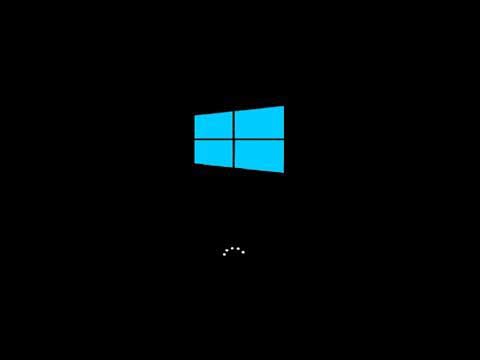
When a computer starts slowly, it can feel frustrating. Here are some common reasons and what might be happening:
Too Many Startup Programs: When you turn on the computer, several programs may be set to launch automatically. These can consume system resources and delay the boot process.
Low Disk Space or Fragmentation: If your hard drive is nearly full or fragmented (in traditional HDDs), it can slow down the computer's ability to load files and programs efficiently.
Outdated or Corrupt Drivers: Drivers are essential for hardware to communicate with your system. If they are outdated or corrupted, they can cause delays during startup.
Background Processes and Services: Some programs or services may be running in the background, using up memory or processing power without you noticing.
Malware or Viruses: Malicious software can slow down your computer by consuming resources, affecting its overall performance.
Insufficient RAM: If your computer doesn't have enough memory (RAM), it might struggle to run multiple applications at once, resulting in slower startup times.
Aging Hardware: As computers get older, their components (such as the hard drive, RAM, or processor) may start to degrade, leading to slower performance.
Operating System Issues: Over time, your operating system can become bloated with updates, unnecessary files, and settings that slow down performance.
Startup Disk Corruption: If your primary disk is damaged or corrupted, it can take longer for the computer to load the operating system.
To address slow startup, try cleaning up startup programs, updating drivers, scanning for malware, and ensuring your system has enough resources to run efficiently.
Programs that are loaded as the computer starts up remain active in memory. Consequently, they are one of the main causes of a slow boot into Windows. Disabling programs, set it don't open automatically loading up each time the computer powers on can decrease boot time.
Using Microsoft ScanDisk and Defrag or similar disk utilities help verify your hard drive is running free of errors, while organizing stored data in the most efficient manner possible. We suggest running both of these utilities at least once a week as uses or every few months.
Computer to run optimally, it needs at least 250 MB of available hard drive space. If you have less than it this amount, slowness in both general performance and the boot time will increase.
Corrupt, incorrect, or out-of-date drivers can cause many different issues. Make sure your computer has the latest drivers and any available Microsoft Windows updates.
Although we do not often recommend registry cleaners, in some situations, they help improve the overall performance of Windows, including startup. If you ran through all the recommendations above with minimal startup speed improvement, you may want to clean your system registry.
Although the process is a more time-consuming, you may want to erase everything from the computer and reinstall Windows. This process makes your computer run like it did when it was new condition.
We saved these options for last because they have a cost to the user associated with them. That being said; they are some of the most effective ways to increase performance and decrease boot times.
Installing additional memory (RAM) in the computer helps increase the overall speed of computer, and in some cases, it can decrease the boot times. If your computer is running less than two gigabytes of RAM, it may be time to upgrade.
An SSD is the most effective way to raise performance across the board for any computer. On both desktop and laptop computers, moving Windows from a standard hard drive to a solid-state drive dramatically lowers your boot times. Amazon.com has a full array of SSDs.
© Copyright 2010 - 2025 nathorg.com All Rights Reserved.