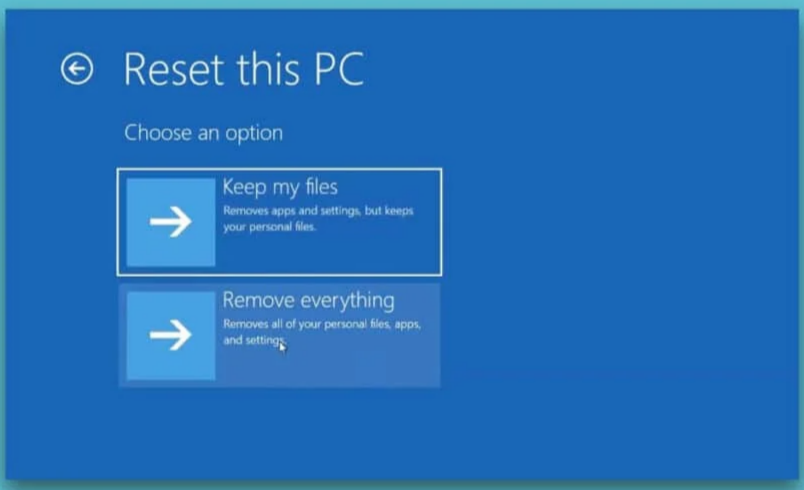
If you are facing constant errors and issues on your Windows 10 system, you might opt to restore PC to an earlier date, for good. Reset this PC feature in Windows 10 allows you to restore your Windows system to its factory settings or default configuration. You will have a fresh Windows environment with all the previous issues eradicated since all the program files will get reinstalled. While resetting the PC, you can also choose to either keep or delete personal files before the reset process starts. So in this article, you will learn how to reset Windows 10 without losing data and how to factory reset Windows 10 with & without settings menu.
99% of the time, resetting your Windows OS fixes all the OS & software-related problems, including virus attacks, corrupt OS files, etc. This method reinstalls your Windows 10 OS without deleting your personal files. It is the last option left when all the other methods don’t work for your system. You can restore your Windows 10 PC to an earlier date with or without your personal use files.
Note: This method will delete all the applications and drivers installed on your default OS drive except for the pre-installed ones. So, backup all your important data into an external drive or cloud storage before performing this method and create a system restore point as well.
Now, let us discuss the two options to perform this method on your desktop/laptop.
From Windows settings, you can perform reset this PC method. So to know how to reset Windows 10 without losing data through settings, read and follow upcoming steps carefully.
1. Type Reset this PC in the Windows search panel and click Open as shown.

2. Now click on Get started.

3. It will ask you to choose between two options: Keep my files or Remove everything.

4. Follow on-screen instructions to complete how to reset Windows 10 without losing the data process.
Also Read: Fix Windows 10 Stuck on Getting Windows Ready
Another option is to know how to factory reset Windows 10 without settings. So read and follow upcoming steps carefully to do the same:
1. Press Windows + I keys to open Settings.
2. Now go to Update & Security.

3. Next, click on the Recovery option.

4. Under Advanced start-up, click on Restart now button.

5. After this, your PC will restart and open in Windows Recovery Environment. Here, click on Troubleshoot.

6. Select Reset this PC shown highlighted below to continue with how to reset Windows 10 without losing data process.
7. Now, choose either Keep my files or Remove everything option:

8. Now, select your Windows version and click on Only the drive where Windows is installed.

9. Next, select Remove my files option.
10. Finally, click on Reset button to start the process.
11. Follow the on-screen instructions to complete it and restore PC to an earlier date on Windows 10.
© Copyright 2010 - 2025 nathorg.com All Rights Reserved.